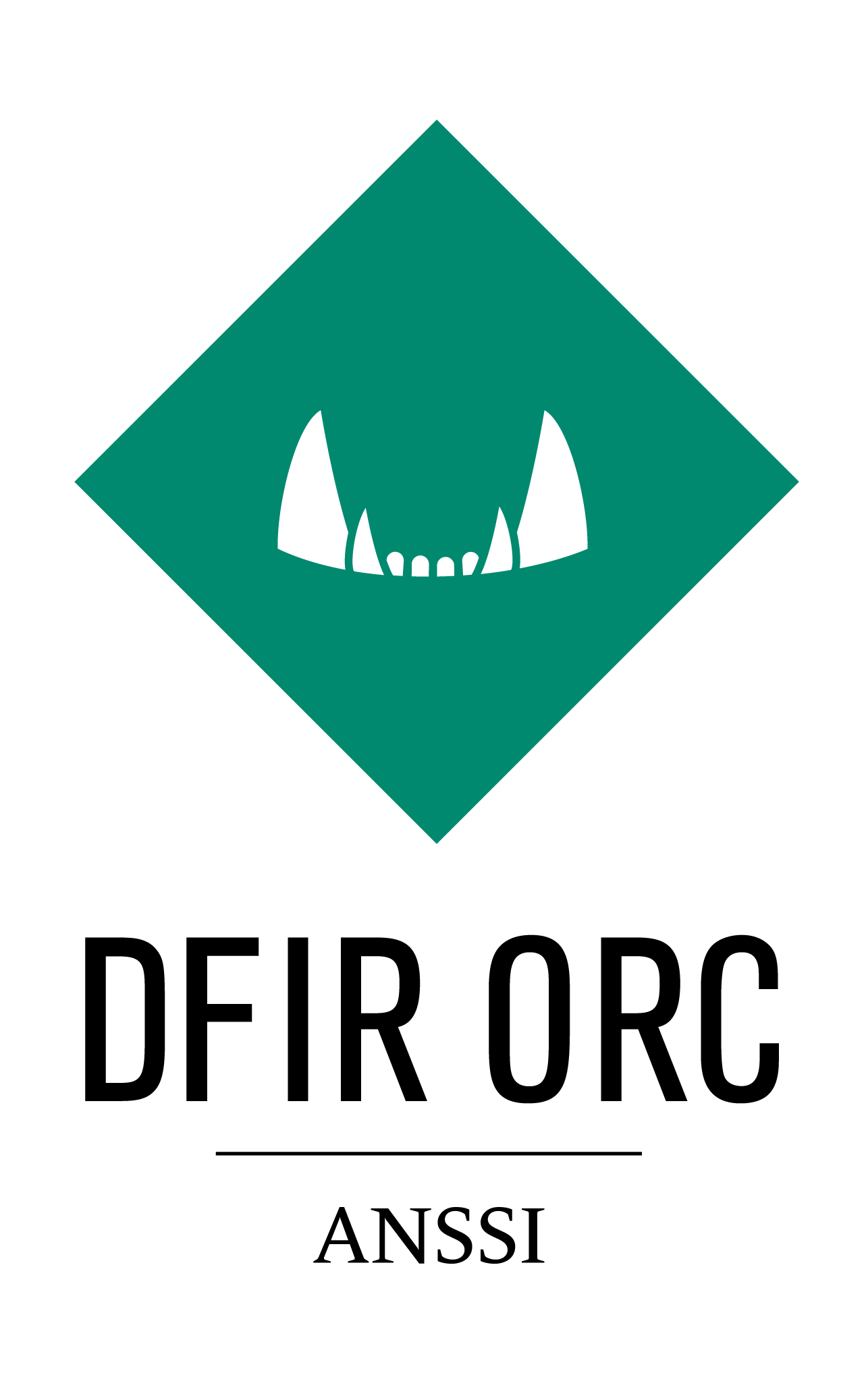Configuring Tool Output¶
DFIR ORC tools configure their output in a unified way. The syntax is simple and straightforward:
Command line argument:
/out=<MyOutput>XML configuration file:
<output>MyOutput</output>
Where <MyOutput> can be a file (usually CSV), a directory or an archive.
Note
The option /out can vary in some tools typically when they have more than one output like NTFSInfo (see MyTool.exe -h for details).
File Output¶
The simplest form of output:
MyTool.exe /out=c:\temp\foo.csv
In this example, if C:\temp directory doesn’t exist, it is created. If the directory already exists, it must be writable. If the output file already exists, it is overwritten.
The CSV file is only written to every 1048576 bytes (or 1 MB) and at the end of the tool execution. This implies that tool progress cannot be followed using tools like “tail -f”.
The following tools do not support this output:
Directory Output¶
Directory output takes the form:
MyTool.exe /out=c:\temp\test
In this example, if C:\temp\test directory doesn’t exist, it is created. If a parent directory doesn’t exist, it is also created. Already existing directories must be writable.
The following tools do not support this output:
Archive Output¶
The simplest form of output for an archive is:
MyTool.exe /out=c:\temp\foo.zip
In this example, if C:\temp directory doesn’t exist, it is created. If the directory already exists, it must be writable. If the output archive already exists, it is overwritten.
The archive format is selected based on extension of “foo”:
Foo.zip selects the zip format.
Foo.7z selects the LZMA/7zip format (www.7zip.org).
Foo.cab selects the MSCF Microsoft cabinet format.
The following tools do not follow this output syntax:
Compression (only for zip and 7z Format)¶
The level of compression in the archive can be specified using either an XML configuration file (with a compression attribute) or a command-line option (with the /compression option).
Supported values are:
None
Fastest
Fast
Normal
Maximum
Ultra
<output compression="fast">MyOutput.7z</output>
MyTool.exe /out=c:\temp\foo.zip /compression=Normal
Password (only for zip and 7z Format)¶
Warning
The only tools supporting this option are GetThis and GetSamples.
The output archive can be password protected by providing either the /password option or a password attribute for the output element in an XML configuration file.
<output password="avproof">MyOutput.7z</output>
MyTool.exe /out=MyOutput.7z /password="avproof"
This password should not be regarded as a security feature but can be used to evade anti-viruses when collecting malicious samples. In order to encrypt archives, one should use the corresponding feature in wolf_config.
File Character Encoding¶
To reduce output file size and ease file analysis on Linux systems (that seems to have issues with UTF16), the default encoding for CSV is UTF8.
The command-line options /utf8 and /utf16 can be used to explicitly control the encoding of the output.
Also, XML configuration files elements output can have an optional attribute encoding:
<output encoding="utf16">c:\temp</output>
Or
<output encoding="utf8">c:\temp\test.csv</output>